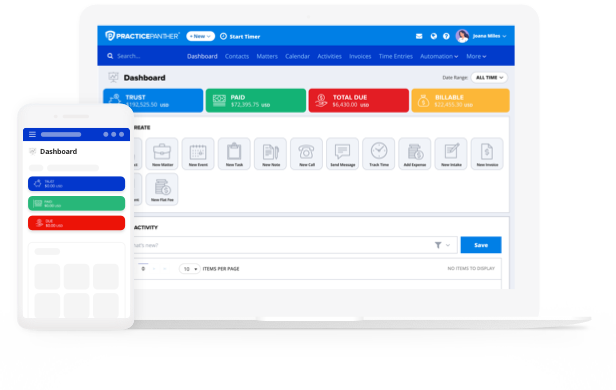For any attorney or law firm, effective calendaring is crucial to ensure cases are handled efficiently and deadlines are met in a timely manner, which ultimately leads to better client outcomes. An organized legal calendar can significantly impact an attorney’s ability to provide high-quality representation to clients. It enables attorneys to prioritize tasks, stay organized, and maintain consistent communication with clients, which is crucial for building trust and demonstrating commitment to their cases. With PracticePanther’s legal calendaring software, you can efficiently manage your calendar and stay ahead of all meetings, appointments, and court dates in one place.
In this blog, we will explore the top five tips for effectively managing your legal calendar in PracticePanther. These tips will help you get the most out of your legal calendar and stay organized with all of your priorities, allowing you to focus on providing high-quality representation to your clients.
Organize Your Legal Calendar with PracticePanther’s Filters
A packed calendar is never fun to look at. It makes it difficult to locate any important dates and deadlines for a specific client or matter. To help you stay organized (and help with your vision), PracticePanther offers a powerful feature to streamline your calendar management — custom tags.
With custom tags, you have the flexibility to filter and organize your calendar view based on your specific preferences. You can categorize events by contacts, matters, or activities, and view them in smaller, more manageable calendars. By filtering your calendar with relevant tags, you can quickly access the information you need without getting bogged down by unrelated events and tasks. Custom tags allow you to simplify your calendar management and boost your productivity without the need to sift through a messy and packed calendar.
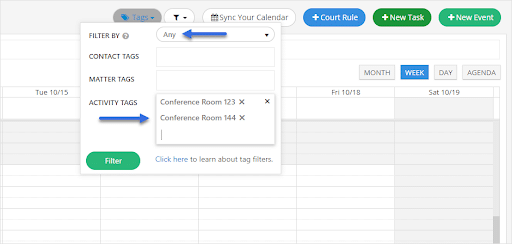
If you’d like to learn more about how to create custom tags in PracticePanther, check out this help center article.
Custom Color Code Your Legal Calendar
Whether you’re an office manager looking to get a crystal clear picture of your team’s calendar, or a managing attorney hoping to monitor your weekly case schedule, PracticePanther simplifies the process with its intuitive color codes and user group features, making it effortless to manage multiple staff calendars. With color coding, you can assign a unique color to each user’s calendar to easily differentiate and track events. If you prefer not to view a specific user’s calendar, you can simply uncheck their calendar to avoid cluttering your view. Additionally, the user groups feature allows you to create groups based on teams or departments, making it simple to view the calendars of specific groups of staff members, such as the Marketing Team, HR Department, etc. These features not only help you manage your workload more efficiently but also make it easier to stay organized.
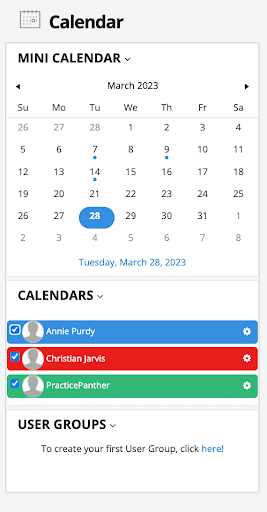
To learn more about how to create user groups, check out this help center article. On the other hand, if you’d like to change the color code for calendars, learn more here.
Populate Your Legal Calendar with Court Rules
As a practicing attorney, you understand the high stakes involved in missing a deadline – it could mean losing a valuable client or, worse, facing a malpractice lawsuit. Traditionally, attorneys rely on their staff to manually calculate and add deadlines to their calendars one by one, which can be a time-consuming and error-prone process.
However, with the integration of LawToolBox and PracticePanther, legal practices can streamline the calendaring process and minimize the risk of missing deadlines. By syncing pre-set and custom court rule dates to PracticePanther, you can ensure that your calendar is always up-to-date and accurate, saving you valuable time and effort. LawToolBox’s court rule sets provide automatic import of court deadlines, ensuring that your deadlines, tasks, and events are automatically scheduled and appear in your legal calendar. This can help you avoid the stress and anxiety of keeping track of multiple court rules and deadlines from various courts.
Learn how to integrate LawToolBox with PracticePanther in this help center article.
Set Daily Email Notifications for Your Legal Calendar
PracticePanther ensures you’re on top of your tasks, events, and appointments by sending you daily emails that summarize your legal calendar for the day ahead. This way, you can start your day with a clear view of your schedule and avoid any last-minute surprises. Whether you need to prepare for an upcoming court hearing or attend an important client meeting, PracticePanther’s daily email notifications ensure you never miss a beat. Don’t want a daily email? It’s simple, just follow these steps to turn it off.
Integrate with Your Favorite Legal Calendar
Managing a busy legal practice can be overwhelming, especially when keeping track of crucial deadlines, meetings, and appointments. However, you don’t have to let calendar management become a source of stress. In fact, integrating your calendars into your legal practice management software can be a game-changer, streamlining your workflow, increasing productivity, and ultimately elevating the quality of service you provide to your clients. With PracticePanther, you can choose from a range of calendar integration options, including Google Calendar, Outlook, Microsoft Exchange, and Apptoto, ensuring that you never miss an important event and have full control over your schedule.
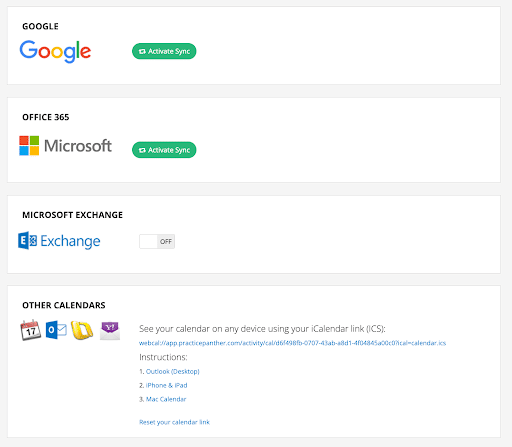
If you’re interested in discovering more about how to seamlessly integrate your calendar into PracticePanther, be sure to explore our help center article.
Stay Efficient and Organized with Your Legal Calendar with PracticePanther
PracticePanther offers a comprehensive solution to help you stay efficient and organized with your legal calendar and improve your daily productivity. By integrating your favorite calendar and custom court rules, using custom tags and color codes with user groups, and setting up daily agenda email notifications, you can have a well-organized and easy-to-use legal calendar that meets all your needs. Don’t let the chaos of managing multiple cases and deadlines consume your practice – take control with PracticePanther. Contact our team today to learn more and discover how PracticePanther can transform the way you manage your legal calendar.